#3 Android Studio - Add App Icon
Tutorial on how to change the App icon
Step 1 : In order to add the App icon, first download the picture from the link given below and upload it to the App icon generator.Make sure to download and unzip the folder generated from the app generator.
Download Image : Diamond.png
Note : Choose only the required app sizes while choosing in the app icon generator
Step 2 : Then open Android studio and open Show In Explorer from Android - app - src - main - and right click on res where you can see the similar folder names of that downloaded from the icon generator (inside Android).Now replace the files of android studio with the downloaded files.
Step 3 : Do the same for iOS by opening Show in Explorer from iOS - runner - and right click on Assets.xcassets and replace the corresponding file with the downloaded file.
Step 4 : You can run the app to see the changes you made to the app icon.Here you might have noticed that the android app icons are in rounded corners, but ours is a square shaped one inside the rounded app configuration.
In order to change this setting open Image Asset by right clicking on android and selecting New - Image Asset
Step 5 : Browse the path from the window shown and select the location from where you downloaded the picture and press Ok.Now resize the image according to your choice and press finish.
Now run the app and you can see the updated changes in the app icon.
The code is same as that of #2 Android Studio - Working with Assets
If you have doubts regarding how to add images from google refer #1 Android Studio - Scaffold
Refer the course from Udemy : Android Studio









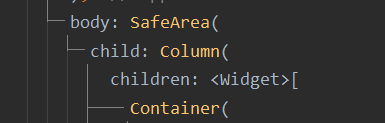
Comments
Post a Comment