#5 Android Studio - Columns & Rows
Tutorial on how to add multiple widgets using Column and Row functions
We are adding multiple widgets by using the functions Column() or Row(). Inorder to add multiple widgets we have to add a function called children <Widget>[] inside which we can add our multiple containers as shown in the image below.
Refer #4 Android Studio - Container to learn about containers and how to add them
Here in the image below i have given different colors and removed padding and margins to avoid confusions
Using different functions to re-arrange widgets
1. a)verticalDirection: VerticalDirection.up, is used to arrange the containers in the top
b)verticalDirection: VerticalDirection.down, is used to arrange the containers in the bottom
2. a) mainAxisAlignment: MainAxisAlignment.start, is similar to verticalDirection: VerticalDirection.up as it places the children close to the main Axis ie, the top
b) mainAxisAlignment: MainAxisAlignment.end, is used to align the containers to the end of the main axis
c) mainAxisAlignment: MainAxisAlignment.centre, is used to align the containers to the centre
d) mainAxisAlignment: MainAxisAlignment.spaceEvenly, is used to evenly distribute the containers
e) mainAxisAlignment: MainAxisAlignment.spaceBetween, is used place the 1st container at top, 2nd at middle and 3rd container in bottom.it is used to leave space in between the containers.
4.a) crossAxisAlignment: CrossAxisAlignment.start, is a function used when the width of the container are different.Here it makes the containers begin fron the left side.
b) crossAxisAlignment: CrossAxisAlignment.end, Here it makes the containers begin fron the right side.
c) crossAxisAlignment: CrossAxisAlignment.stretch, is used to strentch the whole container
5. width: double.infinity, is used to give unlimited length to the container.Here in the image below i have added a invisible container along with the function crossAxisAlignment: CrossAxisAlignment.end, to place all the containers to the end on the invisible container
6. SizedBox() is used to give space in between containers (it is an alternative methord to avoid using margin function)
Study about margin and padding from #4 Android Studio - Container
You can use the same functions for Row() function
Now try out an assignment to check your knowledge in Containers,Colums and Rows by clicking here
You can refer Flutter Layouts to learn more about Function of Column and Row
Refer these lessons to learn how to add images from google as well as from our device our flutter project #1 Android Studio - Scaffold , #2 Android Studio - Working with Assets
Refer #3 Android Studio - Add App Icon to learn about how to add App icon to our project
Refer #4 Android Studio - Container to learn about Containers
Refer the course from Udemy : Android Studio
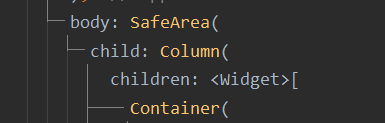























Comments
Post a Comment